Table of Contents
Before we start!
In this blog post I discuss two error messages for OneDrive.
They are both about the same problem, just the other way around, but have something to do with an unable to sync to or from OneDrive.
I wrote a paragraph for both error messages. Look carefully at the error message so that you start at the correct paragraph.
The tutorial for ‘Sorry, we can’t sync this folder‘ OneDrive
You get this error when you want to create a shortcut from a SharePoint site to one of the folders in the SharePoint site.
The message indicates that there is already a synchronization to the folder in OneDrive, so you can’t synchronize it, because otherwise you can get an infinite loop.
Sorry, we can’t sync this folder
You’re already syncing a shortcut to a folder from this shared library
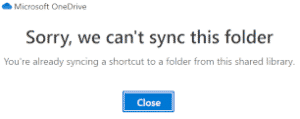
You’re already syncing a shortcut to a folder from this shared library
Let’s fix the error ‘We can’t sync this folder‘
You can perform the steps in different versions of OneDrive such as the OneDrive Windows application, the Android application or the browser.
The easiest is the browser!
I have described them separately below under the appropriate headers.
Keep this in mind for all options:
Sometimes it can be difficult to find the right folder because it can also be a folder within a folder, or it has been re-named. As a result, the name does not always correspond to the folder you want to synchronize.
By viewing the contents of the folder you can see to which SharePoint site the folder belongs.
OneDrive application on Windows
Open OneDrive in Explorer.
Search for the specific folder name. You can recognize the synced folders by the extra link icon in the status.
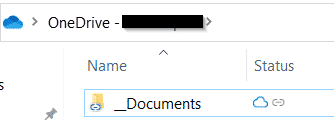
You’re already syncing a shortcut to a folder from this shared library
When you have found the right folder you can right click and choose Remove Shortcut.
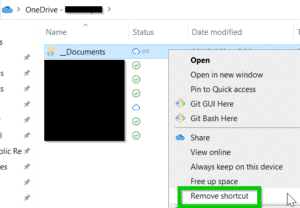
You’re already syncing a shortcut to a folder from this shared library
OneDrive in a browser
Open OneDrive in the browser.
You can recognize shortcuts by a link icon in the folder icon.
The Sharing column contains the owner, which usually contains the SharePoint site.
If you cannot recognize the folder by the name, you can look at Sharing to see which SharePoint site the folder belongs to.
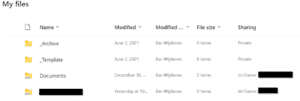
You’re already syncing a shortcut to a folder from this shared library
When you have found the right folder you can right click and choose Remove.
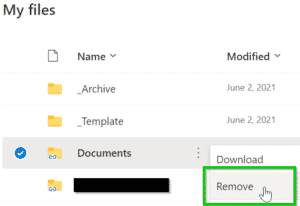
You’re already syncing a shortcut to a folder from this shared library
OneDrive Android application
Open OneDrive in Android.
When you have found the right folder you can right click and choose Remove.
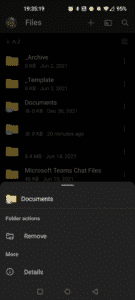
You’re already syncing a shortcut to a folder from this shared library
The tutorial for ‘Unable to sync shortcut’ OneDrive
compared to the other error you can only get this error in the OneDrive Windows application.
You will get the following error message:
Unable to sync shortcut
We can’t sync your shortcut to ” because it conflicts with the ” folder. To add the shortcut, you’ll need to stop syncing ”.
You should be able to sync your OneDrive again!
Let’s fix the error ‘Unable to sync shortcut‘
Luckily this is also much easier.
Right click on the OneDrive icon in your taskbar and then open the error message.
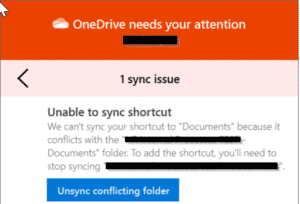
You’re already syncing a shortcut to a folder from this shared library
Click on Unsync conflicting folder.
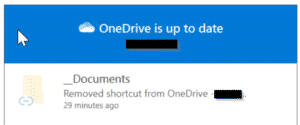
You’re already syncing a shortcut to a folder from this shared library
You should be able to sync your OneDrive again!

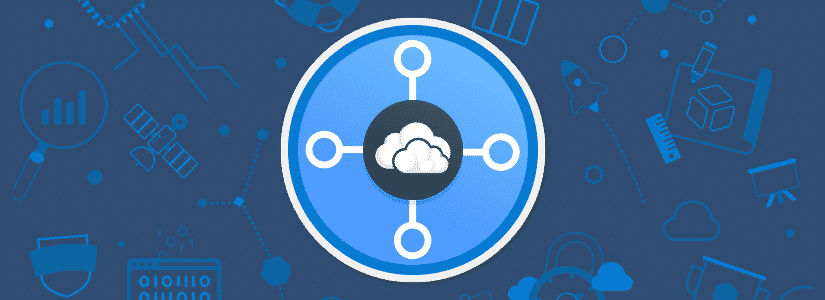
Seems silly to unsync a folder that we have shortcut too. The shortcut obviously won’t work without the folder. Shouldn’t they allow you to remove the shortcut instead of the folder?
Agreed 100%! Indeed, why can’t we just back up and cancel the request to sync the new shortcut??